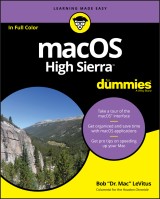Details
macOS High Sierra For Dummies
1. Aufl.
|
19,99 € |
|
| Verlag: | Wiley |
| Format: | EPUB |
| Veröffentl.: | 11.10.2017 |
| ISBN/EAN: | 9781119417156 |
| Sprache: | englisch |
| Anzahl Seiten: | 480 |
DRM-geschütztes eBook, Sie benötigen z.B. Adobe Digital Editions und eine Adobe ID zum Lesen.
Beschreibungen
<b>Work, play, connect, and share with the ultimate tour to macOS 'X'</b> <p><i>macOS 'X' For Dummies</i> is the ultimate tour guide to the Mac operating system, written by Bob "Dr. Mac" LeVitus himself! Whether you're upgrading your trusty old MacBook or venturing into new territory for the very first time, this easy to use guide will get you up and running quickly. It's all here: navigation, preferences, file management, networking, music and movies, and so much more. From the absolute basics to advanced techniques, this book shows you everything you need to know to turn your Mac into an extension of your brain. Concerned about security? Need to troubleshoot an issue? Want to make your Mac perform even better? Let Dr. Mac walk you through it with clear explanations and a little bit of humor. Read this book beginning-to-end for a complete tutorial, or dip in and out as needed when things take an unexpected turn; if you have macOS questions, Dr. Mac has the answers you need. <p>macOS has powered Macs since 2001. Each free annual update improves the system's functionality, and typically offers a few new tools and fixes old issues. If you need to learn your way around this year's update quickly, easily, and thoroughly, this book is for you. <ul> <li>Get organized and find your way around the interface</li> <li>Customize your Mac's look, "feel," and behavior</li> <li>Get connected, get online, and into the cloud</li> <li>Access your movies and music, back up your data, and more!</li> </ul> <p>Famous for its reliability and usability, macOS offers the sort of streamlined tools and operations you won't find anywhere else. <i>macOS 'X' For Dummies</i> helps you discover just how much your Mac can do for you.
<p><b>Introduction</b><b> 1</b></p> <p>About This Book 1</p> <p>Foolish Assumptions 3</p> <p>Icons Used in This Book 3</p> <p>Beyond the Book 4</p> <p>Where to Go from Here 4</p> <p><b>Part 1: macOS Basics</b><b> 5</b></p> <p><b>Chapter 1: macOS High Sierra 101 (Prerequisites: None)</b><b> 7</b></p> <p>Gnawing to the Core of macOS 8</p> <p>A Safety Net for the Absolute Beginner (or Any User) 10</p> <p>Turning the dang thing on 10</p> <p>What you should see on startup 11</p> <p>Shutting down properly 13</p> <p>A few things you should definitely not do with your Mac 15</p> <p>Point-and-click boot camp 16</p> <p>Not Just a Beatles Movie: Help and the Help Menu 18</p> <p><b>Chapter 2: Desktop and Windows and Menus (Oh My!)</b><b> 23</b></p> <p>Touring Finder and Its Desktop 24</p> <p>Anatomy of a Window 25</p> <p>Top o’ the window to ya! 27</p> <p>A scroll new world 29</p> <p>(Hyper)active windows 30</p> <p>Dialog Dealie-Boppers 32</p> <p>Working with Windows 34</p> <p>Opening and closing windows 34</p> <p>Resizing windows and window panes 35</p> <p>Moving windows 35</p> <p>Shuffling windows 36</p> <p>Menu Basics 39</p> <p>The ever-changing menu bar 39</p> <p>Contextual menus: They’re sooo contextual! 40</p> <p>Recognizing disabled options 41</p> <p>Navigating submenus 42</p> <p>Under the Apple menu tree 42</p> <p>Using keyboard shortcut commands 44</p> <p><b>Chapter 3: What’s Up, Dock?</b><b> 45</b></p> <p>A Quick Introduction to Your Dock 46</p> <p>The default icons of the dock 46</p> <p>Trash talkin’ 49</p> <p>Opening application menus on the dock 51</p> <p>Reading dock icon body language 53</p> <p>Opening files from the dock 53</p> <p>Customizing Your Dock 54</p> <p>Adding dock icons 54</p> <p>Removing an icon from the dock 56</p> <p>Resizing the dock 57</p> <p>What should you put on your dock? 57</p> <p>Setting your dock preferences 59</p> <p><b>Part 2: How Stuff Works</b><b> 63</b></p> <p><b>Chapter 4: Delving Deeper into Finder and Its Desktop</b><b> 65</b></p> <p>Introducing Finder and Its Minions: The Desktop and Icons 65</p> <p>Introducing the desktop 66</p> <p>Bellying up to the toolbar 68</p> <p>Figuring out what an icon is 71</p> <p>Identifying your Finder icons in the wild 72</p> <p>Aliases Are Awesome! 73</p> <p>Creating aliases 74</p> <p>Deleting aliases 75</p> <p>Hunting down an alias’s parent 75</p> <p>The View(s) from a Window 76</p> <p>Moving through folders fast in Column view 76</p> <p>Perusing in Icon view 78</p> <p>Listless? Try touring folders in List view 78</p> <p>You gotta go with the flow 80</p> <p>What’s next on the (View) menu? 81</p> <p>Finder on the Menu 82</p> <p>The actual Finder menu 82</p> <p>Like a road map: The current folder’s pop-up menu 85</p> <p>Going places with the Go menu 86</p> <p>Customizing Finder Windows 88</p> <p>Adding folders to the sidebar 88</p> <p>Setting Finder preferences 89</p> <p>Digging for Icon Data in the Info Window 92</p> <p><b>Chapter 5: Having It Your Way</b><b> 97</b></p> <p>Introducing System Preferences 97</p> <p>Putting a Picture on the Desktop 100</p> <p>Setting Up a Screen Saver 101</p> <p>Putting Widgets on the Dashboard 103</p> <p>Translation 105</p> <p>Flight Tracker 105</p> <p>Giving Buttons, Menus, and Windows a Makeover 106</p> <p>Adjusting the Keyboard, Mouse, Trackpad, and Other Hardware 109</p> <p>Keyboard 109</p> <p>Mouse 114</p> <p>Bluetooth 115</p> <p>Trackpad (notebooks and desktops with a Magic Trackpad) 116</p> <p>Styling Your Sound 117</p> <p>Changing sound effects 118</p> <p>Choosing output and input options 118</p> <p><b>Chapter 6: The Care and Feeding of Files and Folders</b><b> 119</b></p> <p>A Quick Primer on Finding Files 120</p> <p>Understanding the macOS Folder Structure 120</p> <p>Understanding nested folders 121</p> <p>From the top: The Computer folder 123</p> <p>Peeking into the Applications folder 123</p> <p>Visiting the Library folders 124</p> <p>Let it be: The System folder 125</p> <p>There’s no place like Home 125</p> <p>Your personal library card 127</p> <p>Saving Your Document Before It’s Too Late 129</p> <p>Stepping through a basic save 131</p> <p>Save As versus Duplicate: Different names for the same result 136</p> <p>Open, Sez Me 138</p> <p>With drag-and-drop 139</p> <p>With a Quick Look 140</p> <p>When your Mac can’t open a file 140</p> <p>With the application of your choice 141</p> <p>Organizing Your Stuff in Folders 143</p> <p>Files versus folders 144</p> <p>Organizing your stuff with subfolders 144</p> <p>Creating new folders 146</p> <p>Navigating with spring-loaded folders 147</p> <p>Smart folders 148</p> <p>Shuffling Files and Folders 150</p> <p>Moving files and folders 150</p> <p>Selecting multiple icons 151</p> <p>Playing the icon name game: Renaming icons 153</p> <p>Compressing files 154</p> <p>Getting rid of icons 154</p> <p>The Incredible iCloud Drive 155</p> <p><b>Chapter 7: Comprehending the macOS Clipboard</b><b> 157</b></p> <p>Introducing the Clipboard 157</p> <p>Copying Files and Folders 158</p> <p>Pasting from the Clipboard 160</p> <p>High Sierra’s Universal Clipboard 160</p> <p><b>Part 3: Getting Things Done</b><b> 163</b></p> <p><b>Chapter 8: Four Terrific Timesaving Tools</b><b> 165</b></p> <p>With a Quick Look 166</p> <p>Share and share alike with the Share menu 168</p> <p>Slide into Slideshow (full-screen) mode 169</p> <p>Spotlight on Finding Files and Folders Faster 169</p> <p>Using the search box in Finder windows 170</p> <p>Using the Spotlight menu and window 172</p> <p>Blast Off with Mission Control 173</p> <p>The Mission Control pane: It’s painless 173</p> <p>Hot corners! 176</p> <p>Mission Control’s Spaces from 30,000 feet (an overview) 177</p> <p>Getting around in space(s) 179</p> <p>Launchpad: The Place for Applications 180</p> <p><b>Chapter 9: Organizing Your Life </b><b>183</b></p> <p>Keeping Track with Calendar 184</p> <p>Navigating Calendar views 184</p> <p>Creating calendars 185</p> <p>Deleting a calendar 186</p> <p>Creating and managing events 187</p> <p>Reminders: Protection Against Forgetting 190</p> <p>Getting started with Reminders 190</p> <p>To do or not to do: Setting reminders 191</p> <p>Everything You Need to Know about Notification Center 192</p> <p>Use Notes for Making Notes 195</p> <p><b>Chapter 10: Siri-ously!</b><b> 199</b></p> <p>What Siri Can Do for You 199</p> <p>Working with Siri 201</p> <p>Making Siri Your Own 202</p> <p><b>Chapter 11: Maps Are Where It’s At</b><b> 205</b></p> <p>Finding your current location with Maps 205</p> <p>Finding a person, place, or thing 206</p> <p>Views, zooms, and pans 208</p> <p>Maps and Contacts 209</p> <p>Timesaving map tools: Favorites, Recents, and Contacts 210</p> <p>Smart map tricks 212</p> <p><b>Part 4: Getting Along with Others</b><b> 217</b></p> <p><b>Chapter 12: (Inter)Networking</b><b> 219</b></p> <p>Getting Connected to the Internet 220</p> <p>Your Internet service provider and you 220</p> <p>Plugging in your Internet-connection settings 221</p> <p>Browsing the Web with Safari 223</p> <p>Owning your toolbar 224</p> <p>Using the Safari sidebar 226</p> <p>Using the terrific Top Sites page 230</p> <p>Searching with Google 231</p> <p>Checking out Help Center 233</p> <p>Audio and Video Calls with FaceTime 233</p> <p><b>Chapter 13: Dealing with People</b><b> 237</b></p> <p>Collecting Your Contacts 237</p> <p>Adding contacts 238</p> <p>Importing contacts from other programs 240</p> <p>Creating a basic group 241</p> <p>Setting up a smart group (based on contact criteria) 242</p> <p>Deleting a group or smart group 243</p> <p>The view is lovely 243</p> <p>Sync + Contacts = your contacts everywhere 244</p> <p><b>Chapter 14: Communicating with Mail and Messages</b><b> 247</b></p> <p>Sending and Receiving Email with Mail 247</p> <p>Setting up Mail 248</p> <p>A quick overview of the toolbar 249</p> <p>Composing a new message 251</p> <p>Sending email from the Contacts app 253</p> <p>Working with stationery 254</p> <p>Checking your mail 256</p> <p>Dealing with spam 257</p> <p>Mailboxes smart and plain 258</p> <p>Changing your preferences 260</p> <p>Sign here, please 261</p> <p>Mail rules rule 262</p> <p>Markup and Mail Drop 265</p> <p>Communicating with Messages 267</p> <p>What the heck is an iMessage? 267</p> <p>Chit-chatting with Messages 268</p> <p><b>Chapter 15: Sharing Your Mac and Liking It</b><b> 271</b></p> <p>Introducing Networks and File Sharing 272</p> <p>Portrait of home office networking 273</p> <p>Three ways to build a network 274</p> <p>Setting Up File Sharing 277</p> <p>Access and Permissions: Who Can Do What 279</p> <p>Users and groups and guests 279</p> <p>Creating users 280</p> <p>macOS knows best: Folders shared by default 287</p> <p>Sharing a folder or disk by setting permissions 288</p> <p>Useful settings for permissions 292</p> <p>Unsharing a folder 294</p> <p>Connecting to a Shared Disk or Folder on a Remote Mac 295</p> <p>Changing Your Password 298</p> <p>Changing your account password on your Mac 299</p> <p>Changing the password of any account but your own on your Mac 300</p> <p>Changing the password for your account on someone else’s Mac 300</p> <p>More Types of Sharing 301</p> <p>Sharing a screen 301</p> <p>Sharing the Internet 302</p> <p>And yet more ways to share 303</p> <p><b>Part 5: Getting Creative</b><b> 305</b></p> <p><b>Chapter 16: The Musical Mac</b><b> 307</b></p> <p>Apple Music and iTunes Match Rock! 308</p> <p>Introducing iTunes 309</p> <p>Working with Media 312</p> <p>Adding songs 312</p> <p>Adding movies and TV shows 314</p> <p>Adding podcasts 315</p> <p>Learning from iTunes U 317</p> <p>Listening to iTunes Radio 317</p> <p>All about Playlists 318</p> <p>Creating a regular playlist 318</p> <p>Working with smart playlists 320</p> <p>Burning a playlist to CD 321</p> <p>Looking at the Genius playlist 321</p> <p><b>Chapter 17: The Multimedia Mac</b><b> 325</b></p> <p>Playing Movies and Music in QuickTime Player 325</p> <p>iBooks on the Mac 327</p> <p>Buying iBooks 328</p> <p>Shopping for books without Apple 330</p> <p>Reading iBooks 331</p> <p>You’re the Star with Photo Booth 333</p> <p>Viewing and Converting Images and PDFs in Preview 334</p> <p>Importing Media 336</p> <p>Downloading photos from a camera 336</p> <p>Downloading DV video from a camcorder 339</p> <p><b>Chapter 18: Words and Letters</b><b> 341</b></p> <p>Processing Words with TextEdit 341</p> <p>Creating and composing a document 342</p> <p>Working with text 343</p> <p>Adding graphics to documents 347</p> <p>Font Mania 348</p> <p>Types of fonts 348</p> <p>Managing your fonts with Font Book 349</p> <p>Installing fonts manually 350</p> <p><b>Chapter 19: Publish or Perish: The Fail-Safe Guide to Printing</b><b> 351</b></p> <p>Before Diving In 352</p> <p>Ready: Connecting and Adding Your Printer 352</p> <p>Connecting your printer 353</p> <p>Setting up a printer for the first time 353</p> <p>One last thing: Printer sharing 356</p> <p>Set: Setting Up Your Document with Page Setup 356</p> <p>Print: Printing with the Print Sheet 358</p> <p>Printing a document 358</p> <p>Choosing among different printers 359</p> <p>Choosing custom settings 360</p> <p>Saving custom settings 362</p> <p>Preview and PDF Options 363</p> <p><b>Part 6: Care and Feeding </b><b>365</b></p> <p><b>Chapter 20: Features for the Way You Work</b><b> 367</b></p> <p>Talking and Listening to Your Mac 367</p> <p>Keyboard System Preferences pane: You talk and your Mac types 368</p> <p>Commanding your Mac by voice 369</p> <p>Listening to your Mac read for you 371</p> <p>Automatic Automation 374</p> <p>Script Editor app: Write and edit AppleScripts 374</p> <p>Automator app: Automate almost anything 376</p> <p>A Few More Useful Goodies 378</p> <p>App Store app: The place to buy Mac apps 378</p> <p>Accessibility System Preferences pane: Make your Mac more accessible 379</p> <p>Energy Saver System Preferences pane: For energy conservation and sleep 380</p> <p>Bluetooth System Preferences pane: Where Bluetooth lives 382</p> <p>Ink System Preferences pane: Visible to pen-input tablet users only 382</p> <p>Automatic Login in the Users & Groups System Preferences pane: Don’t bother with the login screen 383</p> <p>Allow your Apple Watch to unlock your Mac 383</p> <p>Boot Camp Assistant app: Run Windows on your Mac really 384</p> <p>AirPlay mirroring 384</p> <p>Handoff 385</p> <p><b>Chapter 21: Safety First: Backups and Other Security Issues</b><b> 387</b></p> <p>Backing Up Is (Not) Hard to Do 388</p> <p>Backing up with High Sierra’s excellent Time Machine 388</p> <p>Backing up by using the manual, brute-force method 392</p> <p>Backing up by using commercial backup software 393</p> <p>Why You Need Two Sets of Backups 393</p> <p>Non-Backup Security Concerns 394</p> <p>About viruses and other malware 394</p> <p>Firewall: Yea or nay? 397</p> <p>Install recommended software updates 398</p> <p>Protecting Your Data from Prying Eyes 399</p> <p>Blocking or limiting connections 399</p> <p>Locking down files with FileVault 399</p> <p>Setting other options for security 400</p> <p><b>Chapter 22: Utility Chest </b><b>403</b></p> <p>Calculator 403</p> <p>Activity Monitor 404</p> <p>Disk Utility 406</p> <p>First Aid button 406</p> <p>Partition button 407</p> <p>Erase button 407</p> <p>Mount/Unmount button 407</p> <p>Info button 408</p> <p>Grab 408</p> <p>Grapher 408</p> <p>Keychain Access 409</p> <p>Migration Assistant 411</p> <p>System Information 411</p> <p>Terminal 412</p> <p><b>Chapter 23: Troubleshooting macOS</b><b> 413</b></p> <p>About Startup Disks and Booting 413</p> <p>Finding or creating a startup disk 414</p> <p>They call it a prohibitory sign for a reason 414</p> <p>Recovering with Recovery HD 416</p> <p>Step 1: Run First Aid 416</p> <p>Step 2: Safe boot into Safe mode 417</p> <p>Step 3: Zapping the PRAM/NVRAM 418</p> <p>Step 4: Reinstalling macOS 419</p> <p>Step 5: Things to try before taking your Mac in for repair 419</p> <p>If Your Mac Crashes at Startup 420</p> <p>Optimizing Storage 421</p> <p><b>Part 7: The Part of Tens</b><b> 423</b></p> <p><b>Chapter 24: Ten (or So) Ways to Speed Up Your Mac Experience</b><b> 425</b></p> <p>Use Those Keyboard Shortcuts 426</p> <p>Improve Your Typing Skills 427</p> <p>Resolution: It’s Not Just for New Year’s Day Anymore 427</p> <p>A Mac with a View — and Preferences, Too 429</p> <p>Get a New, Faster Model 431</p> <p>You Can Never Have Too Much RAM! 431</p> <p>Get an Accelerated Graphics Card 432</p> <p>Get a Solid-State Drive (SSD) 433</p> <p>Get a New Hybrid Drive 433</p> <p><b>Chapter 25: Ten Great Websites for Mac Freaks</b><b> 437</b></p> <p>The Mac Observer 437</p> <p>Macworld 438</p> <p>TidBITS 438</p> <p>AppleWorld.Today 439</p> <p>Download.com 439</p> <p>Alltop 440</p> <p>Apple Support 441</p> <p>Other World Computing 441</p> <p>EveryMac.com 442</p> <p>dealmac 442</p> <p>Index 445</p>
<p><b>Bob "Dr. Mac" LeVitus</b> is a veteran Mac guru. He is the author of the "Dr. Mac" column for the <i>Houston Chronicle</i> and has been a consistent contributor to a variety of tech publications. Bob has written or co-written more than 80 books on macOS, iPhone, iPad, Office for the Mac, GarageBand, and other related topics.
<ul> <li>Take a tour of the macOS<sup>®</sup> interface</li> <li>Get organized and save time with macOS applications</li> <li>Get pro tips on speeding up your Mac</li> </ul> <p><b>Make friends with the newest macOS!</b> <p>Who says there's nothing new under the sun? macOS High Sierra has revamped some features, streamlined others, and provided some exciting new options for Mac users. And no one could better explain it all than Dr. Mac, who's been helping Mac users for over two decades. If this is your first Mac, you'll find all the basics to become Mac savvy quickly and easily. If you're upgrading, you'll discover the new features in High Sierra plus plenty of professional tips, techniques, and timesavers to maximize your Mac experience. <p><b>Inside …</b> <ul> <li>Basics of windows and menus</li> <li>Finder and its minions</li> <li>Setting your preferences</li> <li>Working with the Clipboard</li> <li>Timesaving tools and tips</li> <li>Networking and communicating</li> <li>Music, movies, and more media</li> <li>Security and troubleshooting</li> </ul>